Guide
How to catalog all your Apigee APIs with DigitalAPI's developer portal?
Updated on:
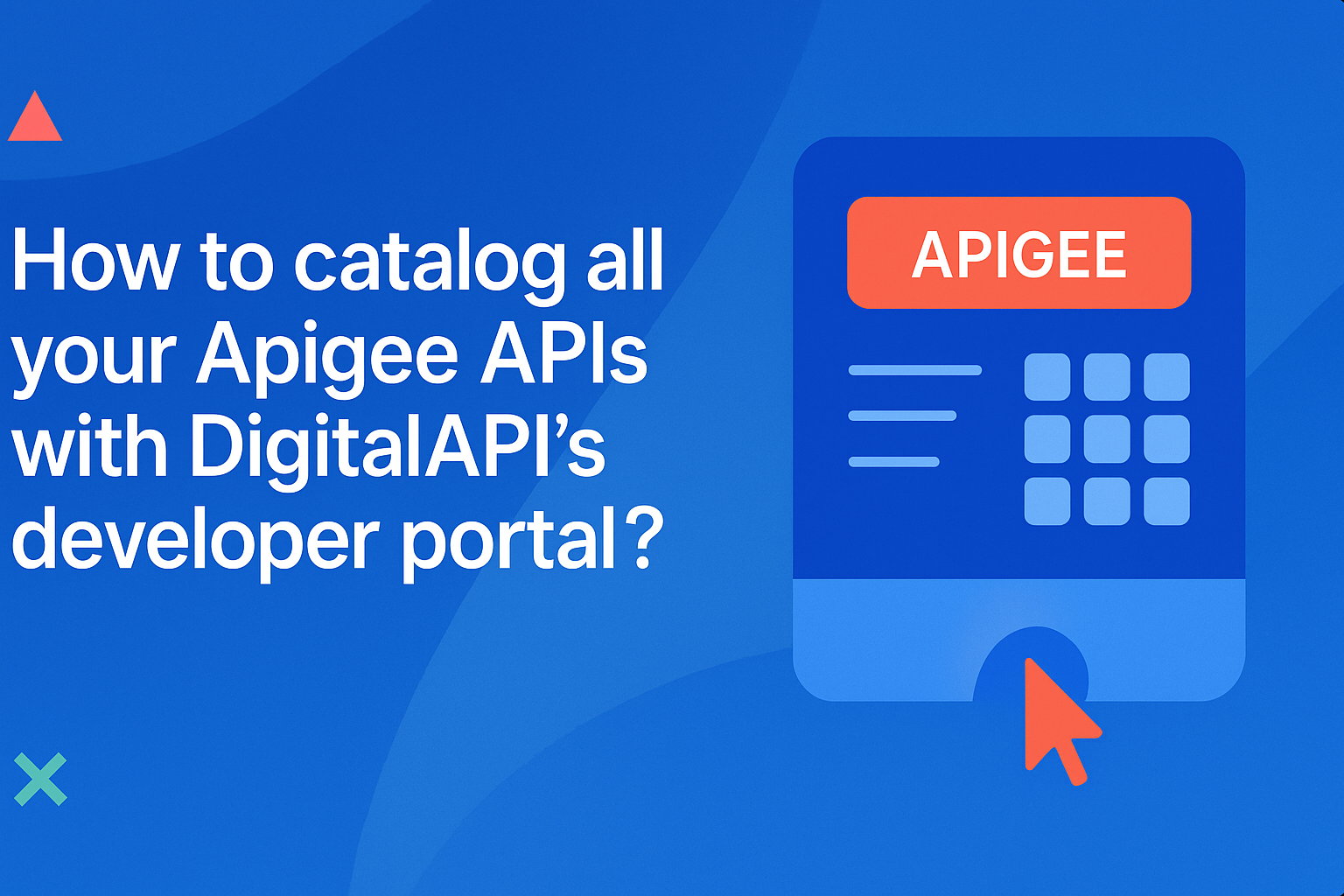
Cataloging your Apigee APIs should be simple, but most teams quickly realize Apigee’s built-in developer portal offers only the basics. As API estates grow across teams, gateways, and external tools like Postman or Swagger, maintaining a clean, searchable, and up-to-date catalog becomes painful.
This guide shows you the quickest way to catalog your Apigee APIs in one click using DigitalAPI, while also bringing in APIs from other sources like Postman, GitHub, and other gateways to create a unified, modern catalog. So, if you’re looking for a faster, smarter way to catalog your APIs, this is your step-by-step playbook.
Why is DigitalAPI’s developer portal a better way to catalog Apigee APIs?
Apigee’s developer portal works well for basic API publishing, but it quickly hits limits as your API estate grows. Most teams struggle with outdated specs, scattered documentation, and no clear visibility across multiple gateways or sources. This section breaks down where Apigee’s native portal falls short, and why modern API programs need more.
1. Blind beyond-Apigee visibility
Apigee’s portal only understands proxies inside Apigee. It can’t ingest APIs from Postman, Swagger, GitHub, or other gateways, which forces teams to maintain multiple catalogs. This creates a fragmented view of your API estate and makes onboarding harder across distributed teams.
2. No automated API discovery or metadata enrichment
The portal lists APIs, but it doesn’t automatically detect new ones, enrich them with domains, categories, or usage context. Teams end up manually tagging or updating information, something that becomes unmanageable in large enterprises with hundreds of APIs.
3. Static, manual documentation that ages quickly
Apigee’s portal relies heavily on manually uploaded Swagger files or Markdown. There’s no auto-sync from source, no AI-generated examples, and no version intelligence. This leads to outdated docs and inconsistencies between teams, environments, or deployments.
4. No multi-gateway or multi-source cataloging
Most enterprises don’t use Apigee alone; they use AWS API Gateway, Kong, Mulesoft, Git repos, or internal services. Apigee’s portal has no way to bring these APIs together. You end up with silos, disconnected documentation, and duplicated developer effort.
5. Limited governance, RBAC, and access control
Apigee Portal provides basic access controls, but no enterprise-grade RBAC tied to domains, capabilities, or actions. This makes it hard to manage sensitive APIs, enforce governance, or apply consistent policies across business units and external partners.
6. No unified analytics or usage insights
While Apigee provides analytics at the gateway level, the dev portal doesn’t give developers a unified view of usage, performance, or adoption. Teams must jump between consoles, making it harder to track which APIs are valuable and which need improvement.
7. Not ready for AI agents or modern API consumption
Apigee’s catalog isn’t designed for AI-era consumption, has no MCP-ready outputs, no automatic schema validation, and no agent-friendly metadata. As AI agents become core consumers of enterprise APIs, teams need catalogs that generate structured, intent-level descriptions automatically.
.png)
Catalog More Than Just Apigee (Postman, Swagger, Git Repos, and Other Gateways)
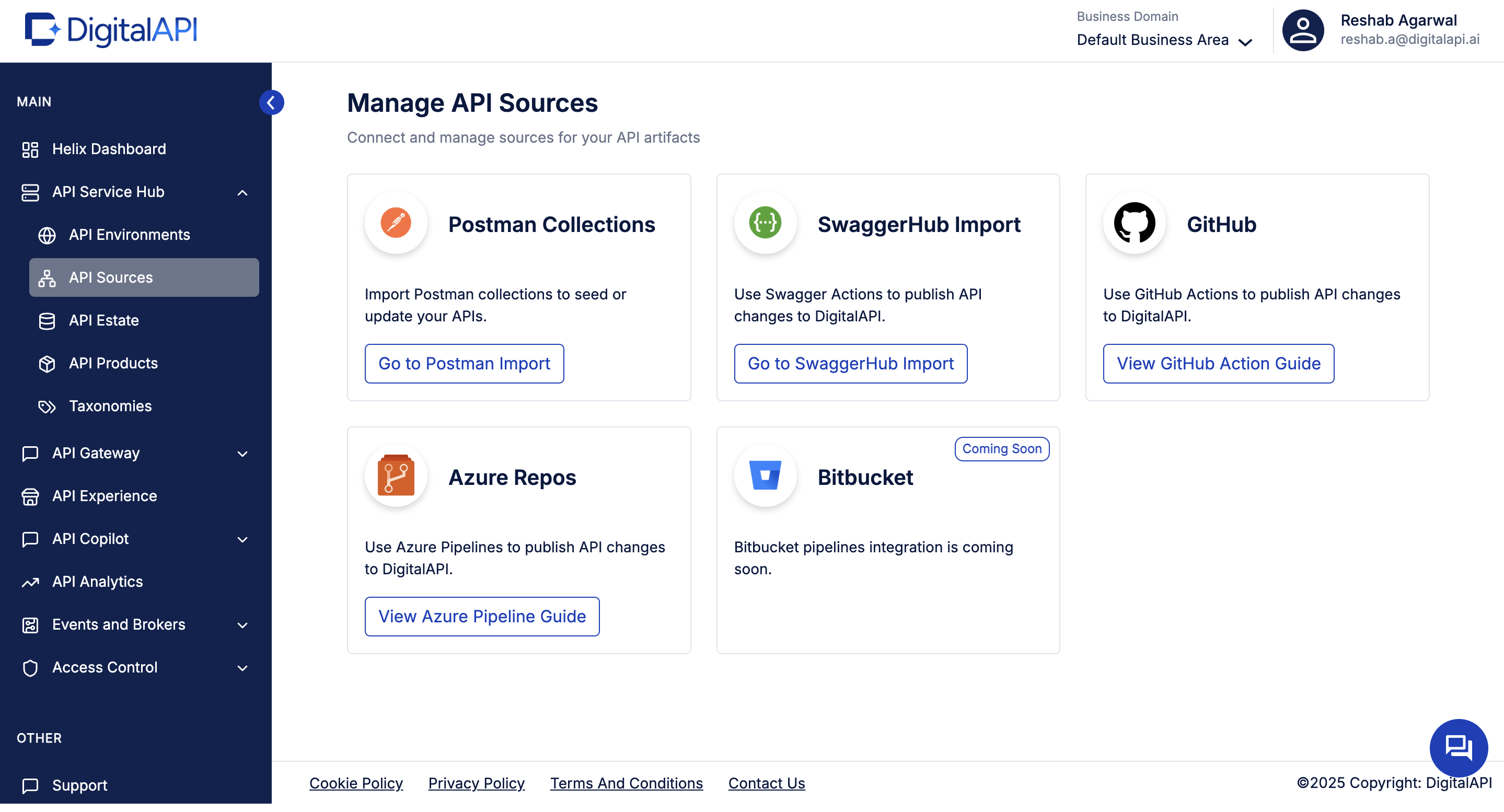
Most enterprises don’t live in a single gateway. Teams design APIs in Swagger, test them in Postman, store specs in GitHub, and publish production versions on gateways like Apigee, AWS, Kong, or Mulesoft. Apigee’s developer portal can’t bring these sources together, which leaves your API landscape fragmented and hard to govern.
DigitalAPI solves this by allowing you to import APIs from multiple tools and gateways into one unified catalog. Whether it’s OpenAPI specs in Git, Postman collections, or APIs deployed outside Apigee, everything comes together instantly. This removes the need for multiple disjointed catalogs and manual updates across teams.
With all your APIs consolidated into one place, developers finally get a complete, accurate view of your entire API estate. They can search, explore, compare versions, and onboard faster, without jumping between tools or navigating scattered documentation. This unified visibility is what makes DigitalAPI’s developer portal the modern alternative to Apigee’s basic catalog experience.
Step-by-step: How to catalog your Apigee APIs on DigitalAPI
Cataloging your Apigee APIs on DigitalAPI is designed to feel like a setup, not a project. In a few clicks, you go from scattered proxies and specs to a clean, unified catalog your teams can actually use. Here are the steps to catalog your Apigee APIs on DigitalAPI.
1. Select Apigee X from the API environment Page
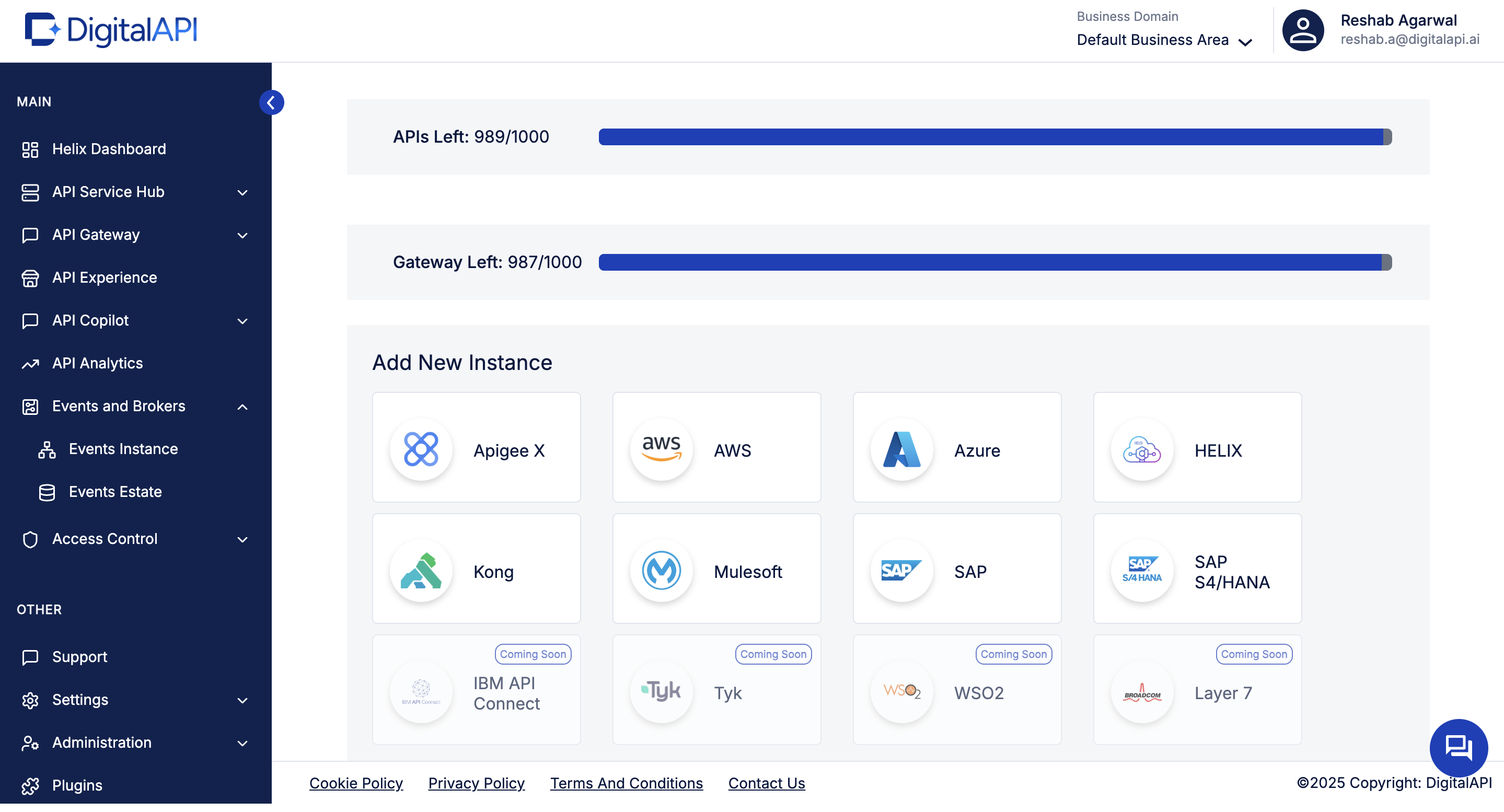
From your DigitalAPI dashboard, go to API environments and choose Apigee X from the list of supported gateways. This is where you begin connecting your Apigee environment to DigitalAPI. The platform supports multiple gateways, including AWS, Azure, Kong, Mulesoft, and more.
2. Configure Your Apigee Connection
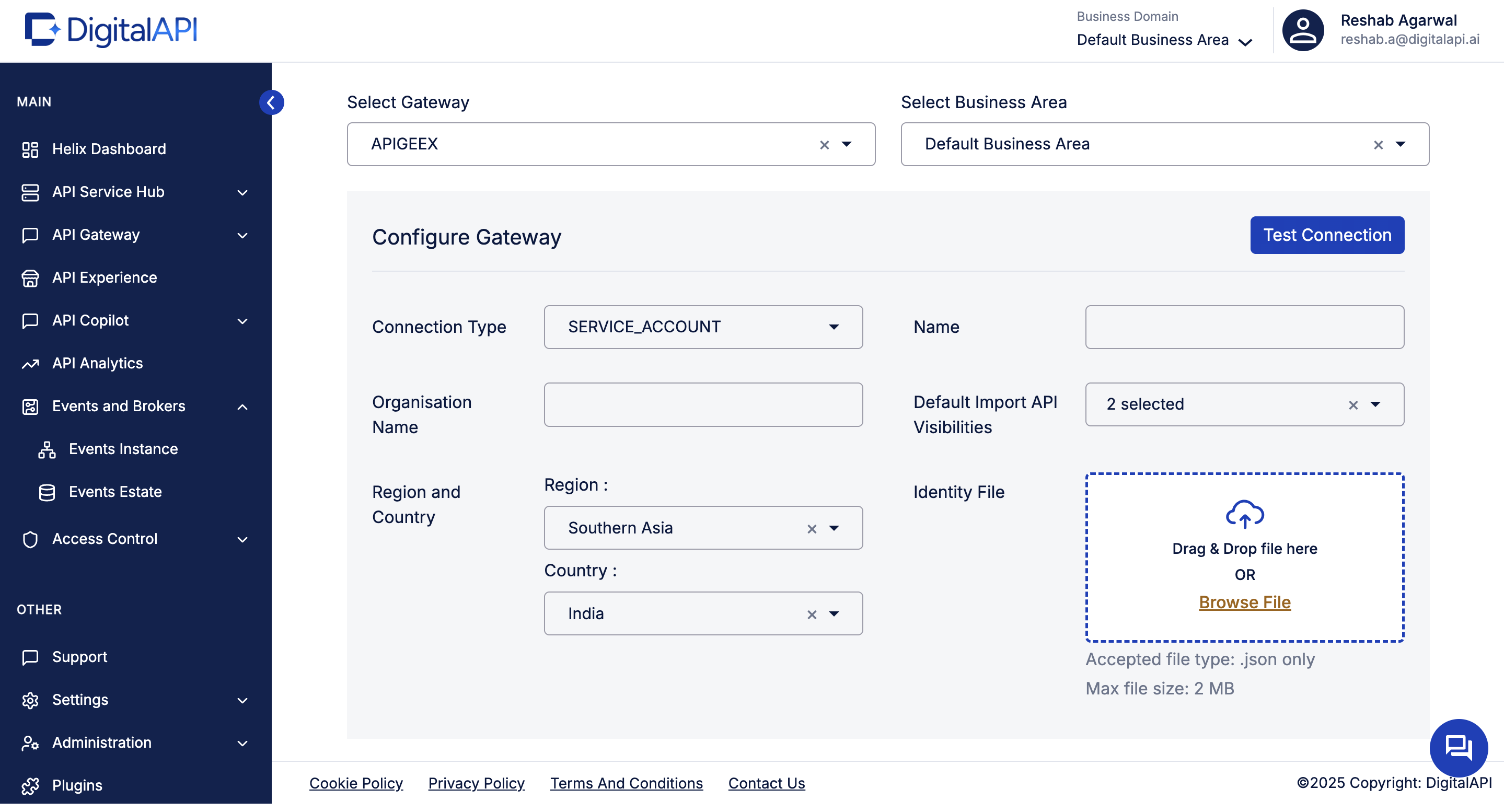
After selecting Apigee X, you’ll be taken to the configuration screen where you can connect your Apigee gateway. Here, you’ll enter your organisation name, select the region and country, and choose the default API visibilities you want to apply during import.
Upload your Apigee identity JSON file by dragging it into the upload box or browsing from your system. Once the details are filled in, click Test Connection to verify that DigitalAPI can securely access your Apigee environment before proceeding to import.
3. Import your Apigee APIs into the catalog

Once your Apigee instance is added and active, go to Existing Instances and locate Apigee in the list. Click Import API to pull in APIs from that gateway into DigitalAPI. In a single action, your Apigee proxies are discovered and prepared for cataloging, no manual copying of specs or rebuilding definitions in the portal.
4. View all your cataloged Apigee APIs in the API estate
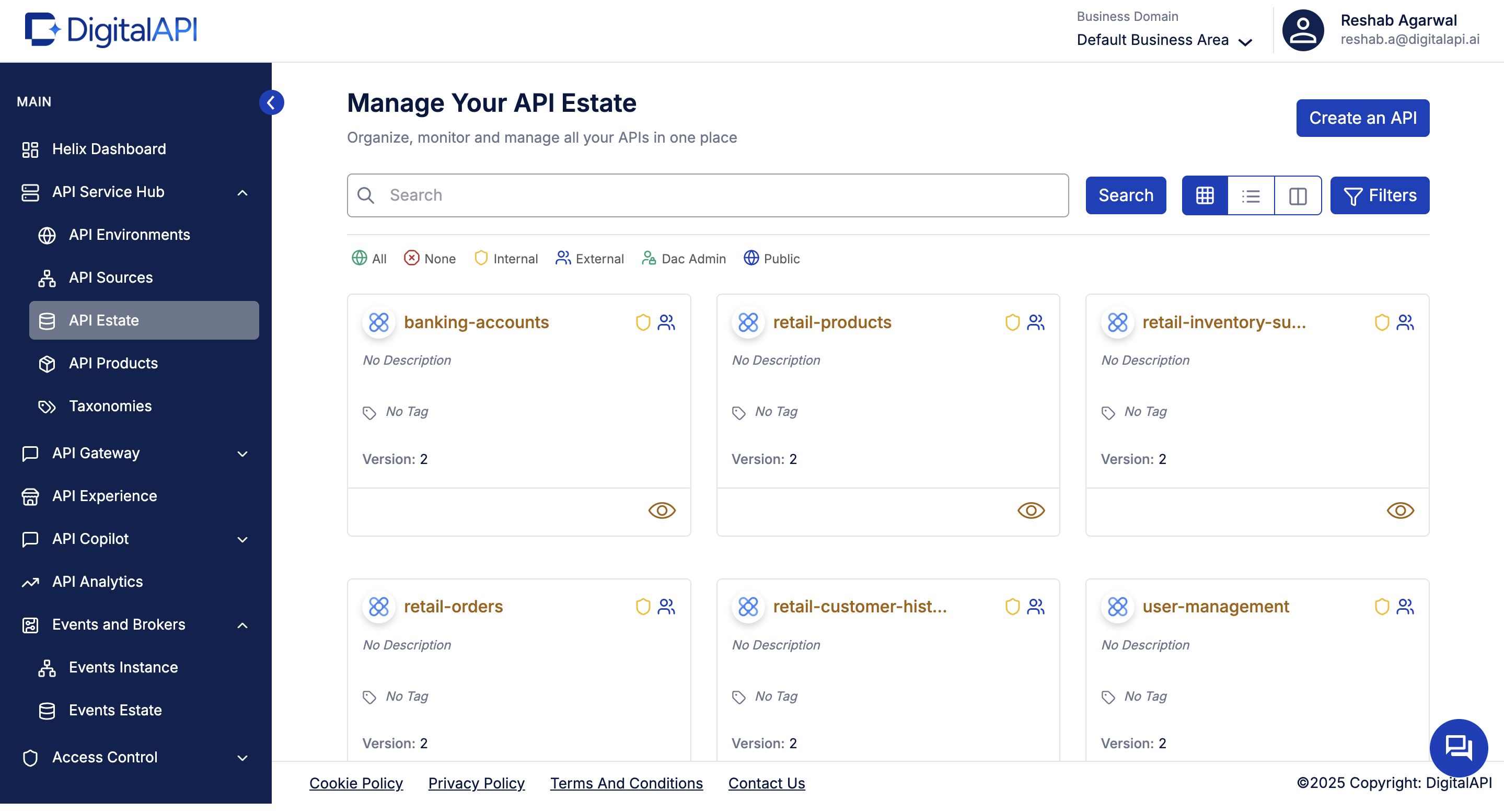
Once the import is complete, all your Apigee APIs instantly appear inside the API Estate, your unified catalog within DigitalAPI. Each API is displayed with its name, version, visibility, and tags, giving you a clean, organized view of your entire estate.
From here, you can search, filter, enrich, and manage APIs exactly the way large teams need. This is where Apigee APIs sit alongside APIs from Postman, Swagger, Git repos, and other gateways, finally giving you a single source of truth for your organization’s full API landscape.
.png)
FAQ
1. How do I catalog APIs from Apigee?
You can catalog your Apigee APIs by connecting your Apigee instance to DigitalAPI using a service account, testing the connection, and clicking Import API. DigitalAPI automatically discovers your proxies, pulls in definitions, and adds them to a structured API Estate. This removes the need for manual uploads or rebuilding documentation, giving you a clean, unified catalog in minutes.
2. Can I catalog Apigee APIs automatically?
Yes. Once your Apigee connection is configured, DigitalAPI automatically scans your Apigee org, discovers available APIs, and allows you to import them with a single click. It pulls metadata, versions, tags, and definitions without any manual intervention. This eliminates repetitive catalog maintenance and ensures your Apigee APIs stay updated and visible across teams using a central, easy-to-manage catalog.
3. Is there an easier way to build an Apigee API Catalog?
Absolutely. Instead of manually creating entries in Apigee’s developer portal, DigitalAPI lets you build an Apigee API Catalog in one click. After connecting your Apigee instance, DigitalAPI imports all your APIs automatically, enriches them with metadata, and organizes them into a searchable estate. This makes the entire cataloging process faster, more scalable, and far easier to maintain for growing API teams.
4. Can I import Postman or Swagger APIs into the same catalog?
Yes. DigitalAPI supports importing Postman collections, Swagger/OpenAPI files, Git-based specs, and APIs from multiple gateways. You can add them alongside your Apigee APIs to create a single unified catalog. This helps eliminate silos, ensures consistent documentation, and gives developers one place to discover all APIs, regardless of how they were designed, stored, or deployed across your organization’s API landscape.
You’ve spent years battling your API problem. Give us 60 minutes to show you the solution.
.svg)



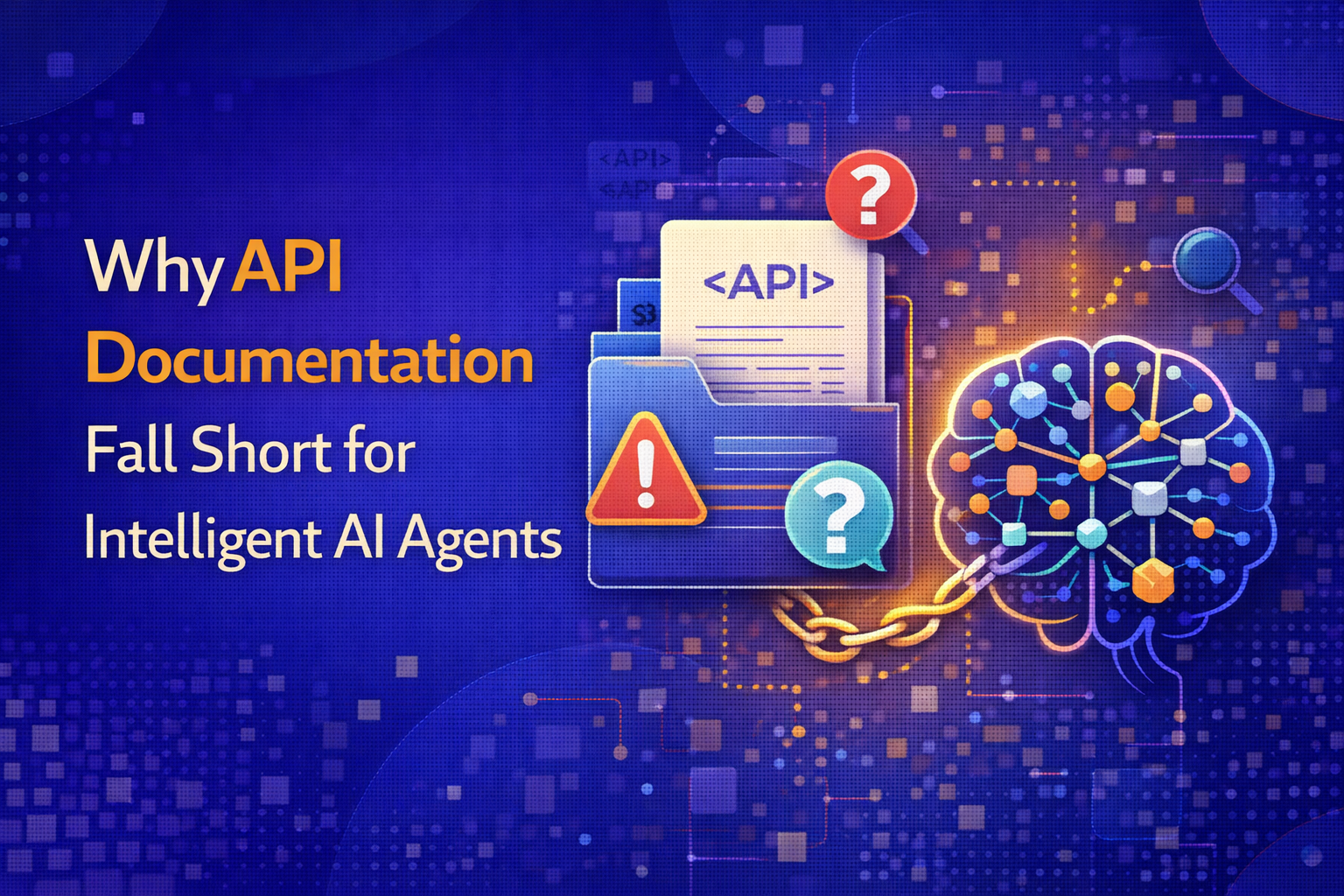
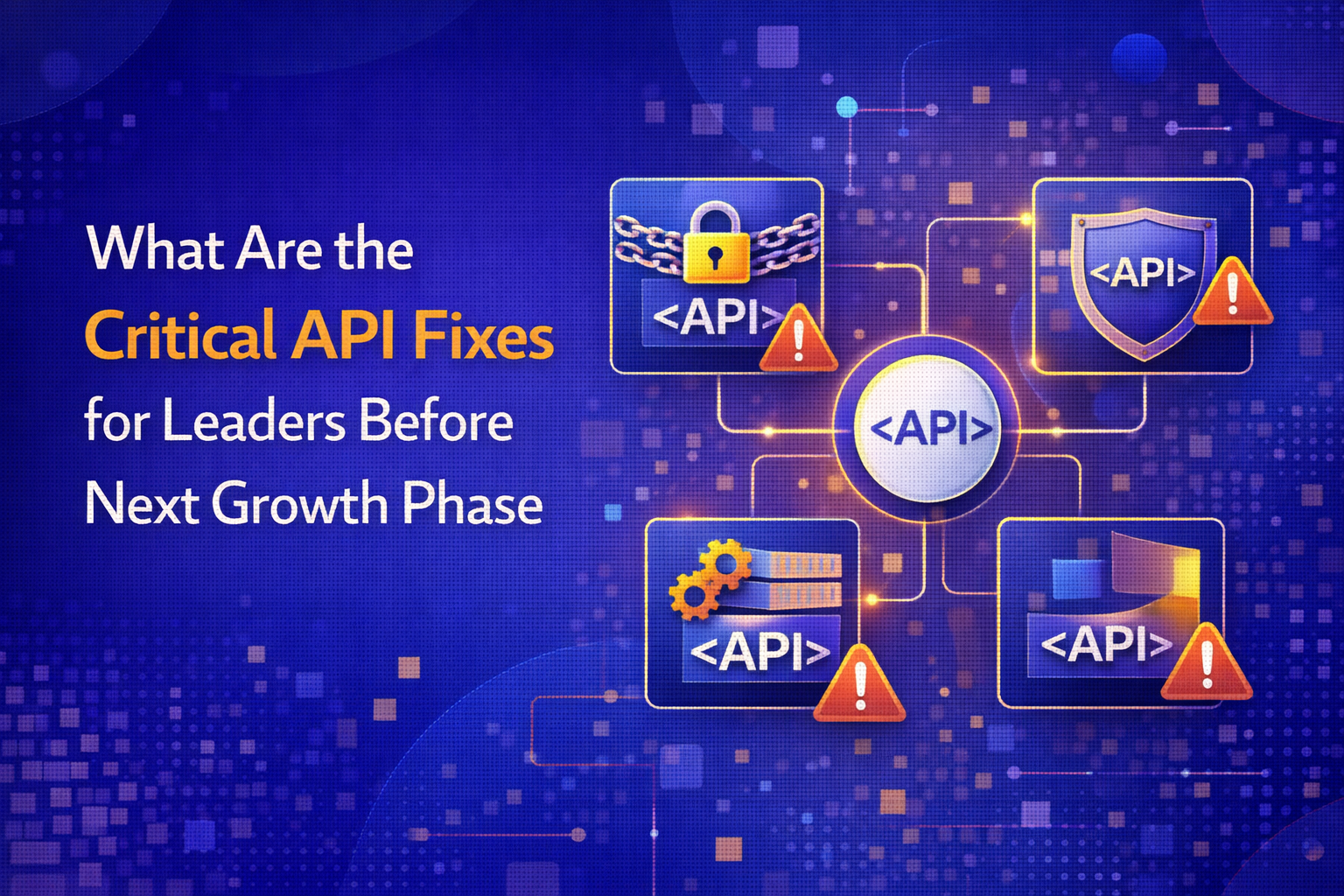
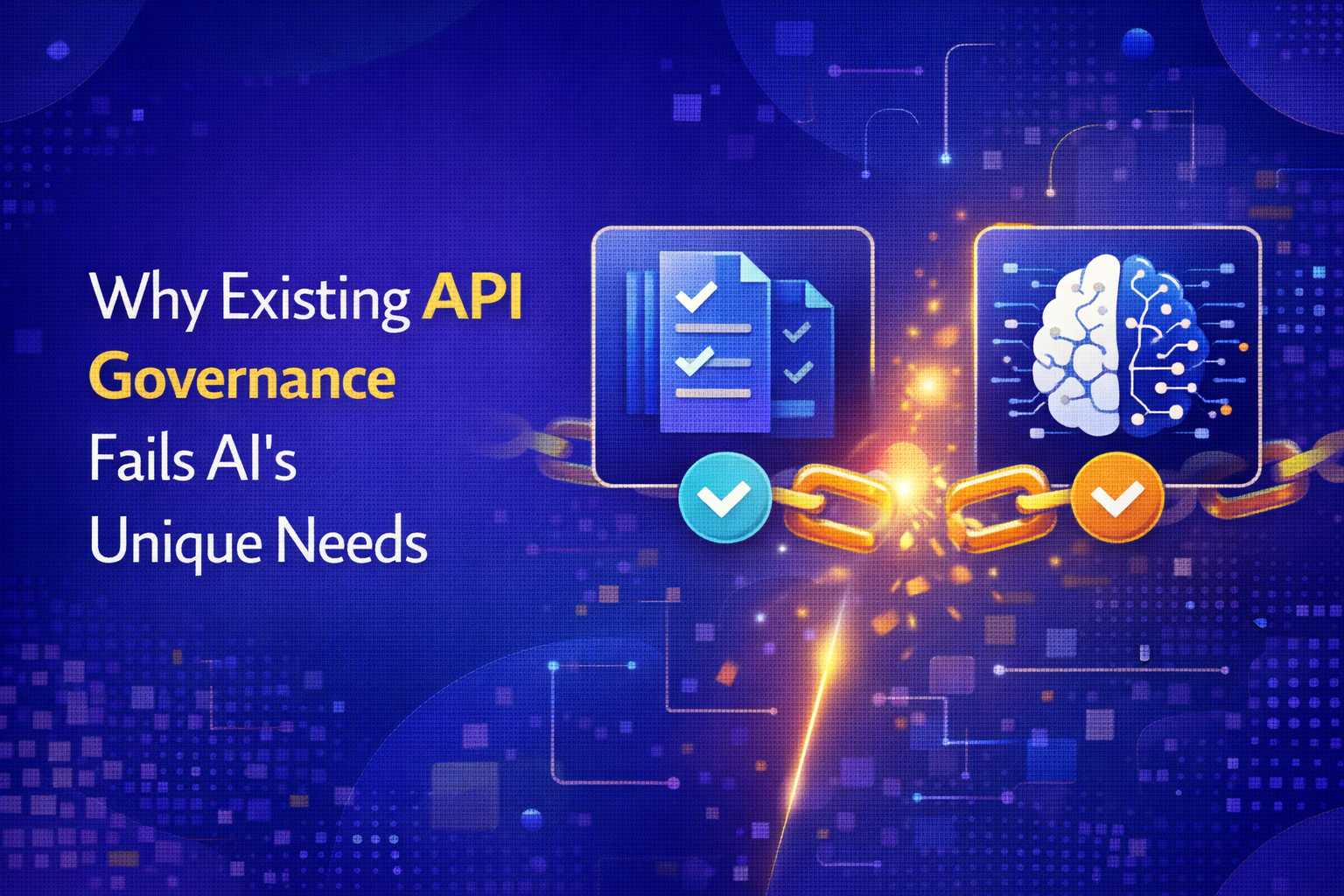

.avif)